GNS3 Network Device List problem
GNS3 is a graphical network simulator that allows simulation of complex networks, which is strongly linked with: Dynamips, Dynagen and Qemu.
GNS3 is an excellent complementary tool to real labs for network engineers, administrators and people wanting to pass certifications such as CCNA, CCNP, CCIP, CCIE, JNCIA, JNCIS, JNCIE. It’s FREE!
Features overview
- Design of high quality and complex network topologies.
- Emulation of many Cisco IOS router platforms, IPS, PIX and ASA firewalls, JunOS.
- Simulation of simple Ethernet, ATM and Frame Relay switches.
- Connection of the simulated network to the real world!
- Packet capture using Wireshark.
GNS3 works flawlessly with Windows XP, but in the new version of Microsoft OS: Windows Vista and Windows 7, they need some configures. One of the most annoying thing is NPF Service that helps Network Device List to list all the networks available in computer. This service is STOP by default and sometimes user cannot find where to turn it on. There’s the solution.
Go to Computer > Manager > Device Manager
To view Hidden devices, go to menu View > Show hidden devices.
Find the driver NetGroup Packet Filter Driver. Right click on the driver, move to tab Driver. Here you can** Start/Stop** the driver and change Startup mode to Automatically as well.
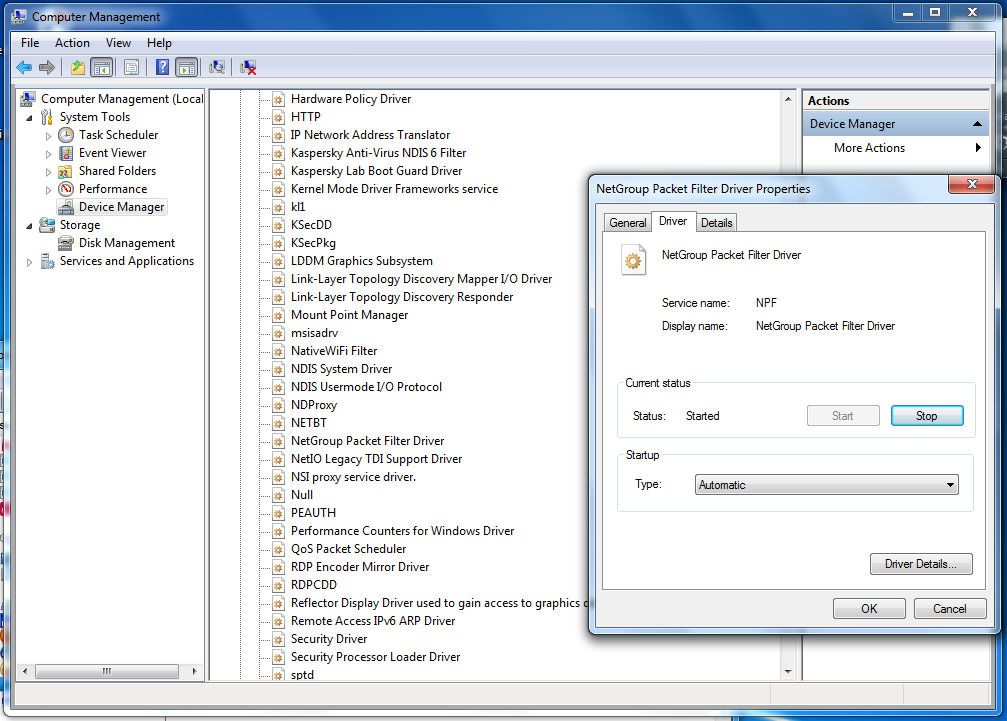
It’s done. Easy?
Hope that help!
UPDATE April 17, 2010:
Another method to temporarily activate NPF driver (must do each time computer starts)
-
Start Command Prompt as Administrator
-
Go to C:\Windows\System32
-
Run the command: net start npf
If you see the line: “The NetGroup Packet Filter Driver service was started successfully.”, it’s fine. You can view network device list immediately.